With a diverse range of photo editing apps and online tools available today, there’s a lot that can be done to make the pictures you take more fun. With most photo editing tools offering unique effects and filters of their own, there are a lot of aesthetics to choose from. In this article, we show you how to convert your image to an anime using a smartphone app and a photo editing tool online.
Read Also: Save and Download Instagram Reels Audio as MP3? 5 best ways
How to convert your image to anime on a smartphone
Step 1: Download and install the ToonMe app from Google Play Store.
– Advertisement –
Step 2: Open the app and select a filter from the list of Toon filters.

– Advertisement –
Step 3: Select a picture from your gallery to apply the filter on. Press the arrow key to apply the filter.
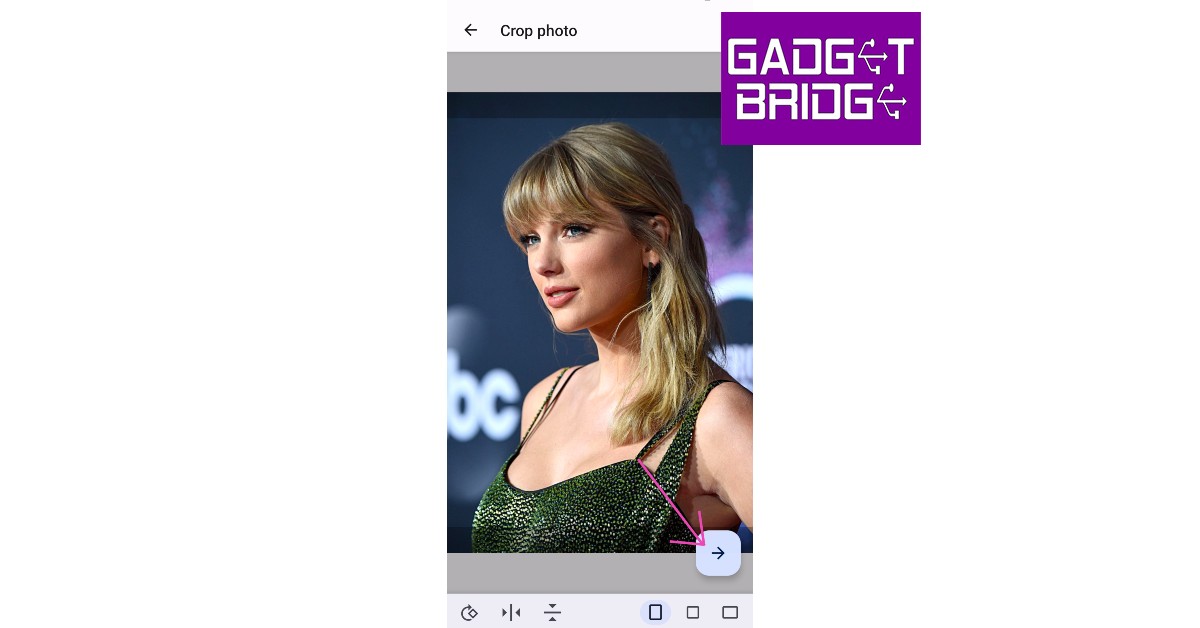
Step 4: ToonMe will process the image and apply the Toon filter to it. You can save the image on your device.

How to convert your image to anime on a laptop
Step 1: Open the web browser and go to www.befunky.com
Step 2: Select ‘Get Started’.

Step 3: Click on ‘Edit a Photo’.
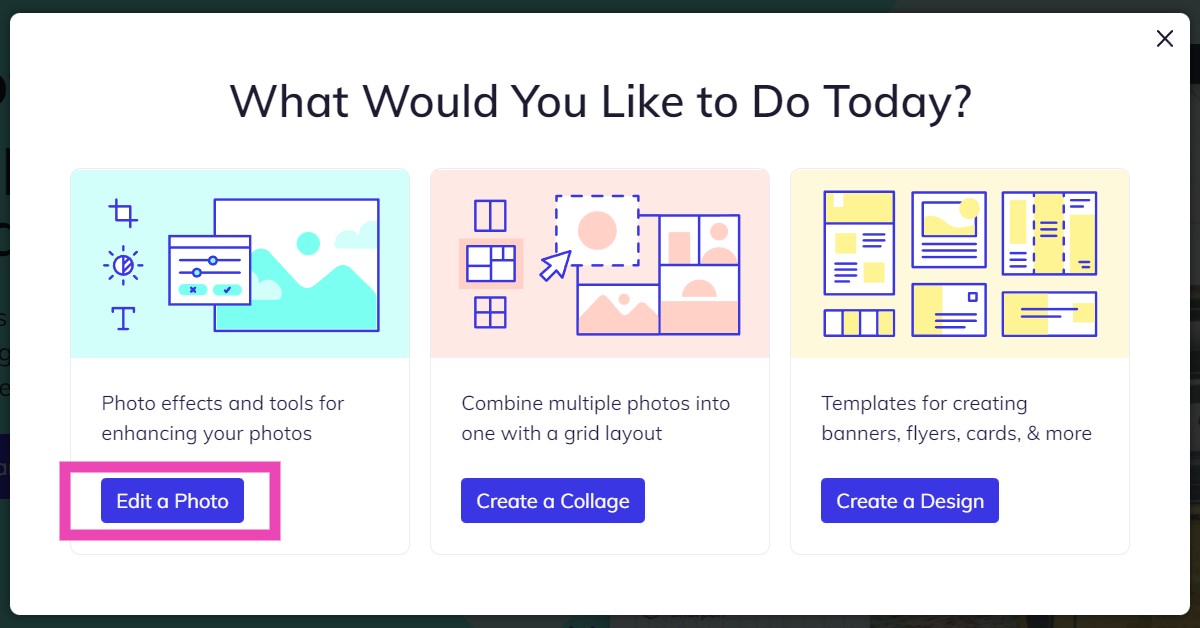
Step 4: Upload a photo from your desktop or use a photo from Befunky’s gallery.
Step 5: Select the ‘Artsy’ option from the side menu.

Step 6: Select the ‘Cartoonizer’ effect.

Step 7: Select a filter from the list of cartoonizer effects.

Once you’re satisfied with the result, you can save the image by clicking on the ‘Save’ option from the top menu.
Read Also: How to Find a USPS Tracking Number in just a few steps?
This is how you can convert your image to anime using a smartphone app or an online photo editing tool. Arriving at the image you want requires a lot of hit and trial and going through several different effects and filters. You can also use other apps and photo editing tools like Toon App, Anime Camera, and more.
– Advertisement –

